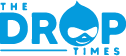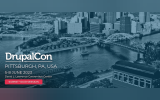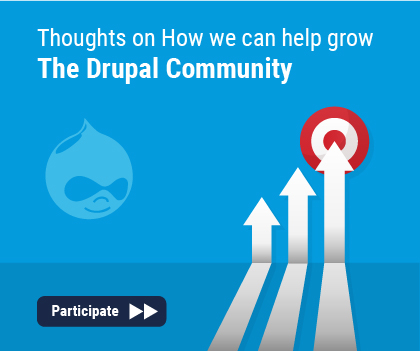Get Going with Google Analytics 4
 5 Jun 2023, 6:40 am
5 Jun 2023, 6:40 am
 50 minutes
50 minutes
If you haven’t switched from Universal Analytics to Google Analytics 4 (GA4), then now is the time to do it! Universal Analytics properties will stop processing data on July 1, 2023. So you’ll have to start using GA4 if you want to continue gaining insight into your user’s activities through a free Google tool.
I’ve found that the best way to manage Google Analytics tracking on a Drupal site is with the Google Tag Manager module. The module makes it easy to manage the conditions under which activity is tracked and for non-developers to add additional tags for custom events, or even other tracking platforms.
In this session we’ll review how to set up a GA4 property and create a tag for it in a Google Tag Manager container. Then we’ll walk through the steps of installing the Google Tag Manager module, configuring it, and adding conditions so that it only tracks the users you want to track. We’ll take a look at the user activities that GA4 tracks by default, including enhanced event parameters. And then we’ll see how to add tracking for a custom event, like clicking on a specific call to action button or footer link. If time allows, we’ll also look at an example of a Google Data Studio report to see how it can provide a more user-friendly experience for viewing the data than what the GA4 native dashboard offers.
When: to
Room: Room 310-311
Track: site building
Learning Objectives
Add Google Analytics 4 to their Drupal site via Google Tag Manager
Add conditions so that activity is only tracked on a live environment or for users with certain roles
Add tracking for a custom event (such as clicking a specific button)
Prerequisites
Ability to install and configure modules
Synopsis
Learn how to add Google Analytics 4 to your Drupal site and track specific user actions.